Extract the zip file from above download and
click on U2UCamlCreator.exe which opens the below screen
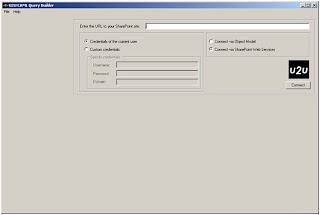
Now enter the URL of your SharePoint site Ex: http:/servername//sites/mysite/ and use the default settings and click on connect. This will open up all the lists associated with the site as shown below
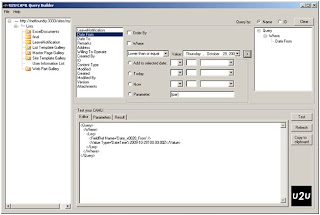 Now select the desired list on which you want to perform a query. In this case I am selecting a list existing on my site leavenotification and then CAML builder shows all the columns of the list as shown below.
Now select the desired list on which you want to perform a query. In this case I am selecting a list existing on my site leavenotification and then CAML builder shows all the columns of the list as shown below.
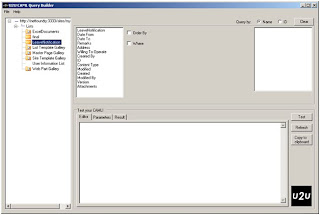
Now select the columns which you require for your application and you can set the where condition to build the query with an option of order by. In my case I am selecting Date From column with a where condition as date lower than or equal as shown below
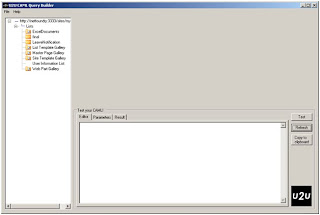
To test this query click on Test button and the result will be displayed on a grid as shown below At any point of the time you can change the query by clicking Clear button on top right corner
Using SharePoint object model to query a list with the query generated from CAML builder.
Import Microsoft.sharepoint.dll
Code Part:
Try
{
SPWeb objSPWeb = SPContext.Current.Web.Site.RootWeb;
objSPWeb.AllowUnsafeUpdates = true;
SPList objSPList = objSPWeb.Lists["LeaveNotification"];
SPQuery queryErrData = new SPQuery();
string QueryOrderBy = "1
SPListItemCollection objlistItemsErrLog = objSPList.GetItems(queryErrData);
}
catch
{
throw ;
}
From the above ListItemCollection we can access the result set by looping thru the collection using foreach
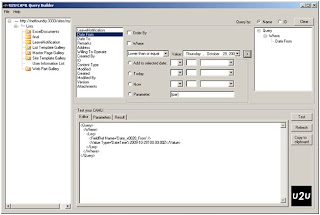 Now select the desired list on which you want to perform a query. In this case I am selecting a list existing on my site leavenotification and then CAML builder shows all the columns of the list as shown below.
Now select the desired list on which you want to perform a query. In this case I am selecting a list existing on my site leavenotification and then CAML builder shows all the columns of the list as shown below.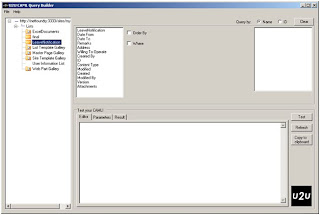
Now select the columns which you require for your application and you can set the where condition to build the query with an option of order by. In my case I am selecting Date From column with a where condition as date lower than or equal as shown below
To DO: 1. Select the column to be filtered
2. Select the Where check box
3. Select a condition for search criteria and click on > button Above 3 steps will generate a XML based CAML query.
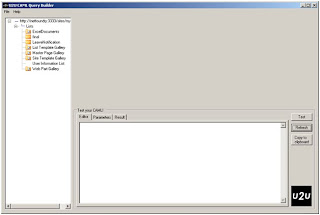
To test this query click on Test button and the result will be displayed on a grid as shown below At any point of the time you can change the query by clicking Clear button on top right corner
Using SharePoint object model to query a list with the query generated from CAML builder.
Import Microsoft.sharepoint.dll
Code Part:
Try
{
SPWeb objSPWeb = SPContext.Current.Web.Site.RootWeb;
objSPWeb.AllowUnsafeUpdates = true;
SPList objSPList = objSPWeb.Lists["LeaveNotification"];
SPQuery queryErrData = new SPQuery();
string QueryOrderBy = "
SPListItemCollection objlistItemsErrLog = objSPList.GetItems(queryErrData);
}
catch
{
throw ;
}
From the above ListItemCollection we can access the result set by looping thru the collection using foreach